MAX4455EVSYS データシートの表示(PDF) - Maxim Integrated
部品番号
コンポーネント説明
メーカー
MAX4455EVSYS Datasheet PDF : 20 Pages
| |||
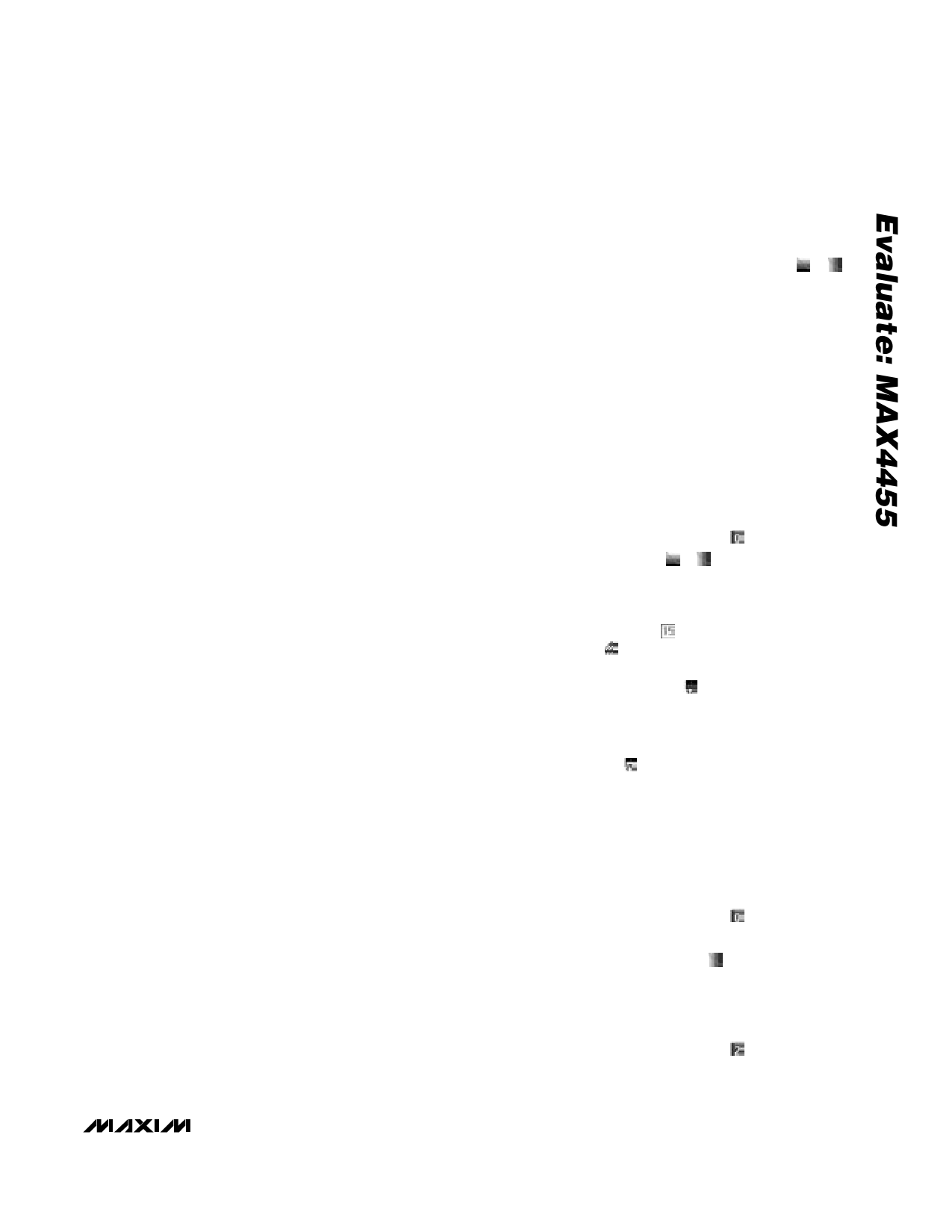
MAX4455 Evaluation Kit/Evaluation System
Loading and Saving Files
The MAX4455 on-screen display uses 15-level
grayscale patterns. When the MAX4455 EV kit software
saves an image as a windows bitmap, each pixel of the
on-screen display image is converted from 15-level
grayscale into an equivalent RGB value:
osd_value &= 0x0F;
if (osd_value == 0) {
unsigned __int8 red = 0;
unsigned __int8 green = 0;
unsigned __int8 blue = 255;
} else {
unsigned __int8 greyscale_nybble =
osd_value + 1;
double luma = (greyscale_nybble *
256.0 / 16.0);
if (luma > 255.0) { luma = 255.0; }
if (luma < 0) { luma = 0; }
unsigned __int8 red = luma;
unsigned __int8 green = luma;
unsigned __int8 blue = luma;
}
color =((blue * 0x10000) | (green * 0x100) |
(red));
When the MAX4455 EV kit software loads a Windows
bitmap image, each pixel of the image is converted
from RGB into an equivalent brightness (luma) value, in
accordance with the following equation:
Luma = (0.299 x Red) + (0.587 x Green) +
(0.114 x Blue)
The MAX4455 EV kit software uses pure saturated blue
(RGB value of red = 0, green = 0, blue = 255) to desig-
nate transparent pixels.
Example code: converting RGB value into MAX4455
on-screen display control nybble:
const double ar = 0.299, ag =
0.587, ab = 0.114, offset = 0;
double luma = ar x red + ag x
green + ab x blue + offset;
unsigned __int8 greyscale_nybble =
((luma * 16.0) / 256) + 0.5;
if (greyscale_nybble > 15+1) {
greyscale_nybble = 15+1; }
if (greyscale_nybble < 1+1) {
greyscale_nybble = 1+1; }
osd_control_value = greyscale_nyb
ble - 1;
Creating Test Patterns
Simple brightness-gradient test patterns can be drawn
interactively using the horizontal or vertical luma bar
drawing tool. Click the desired tool button ( or ),
and then drag the mouse across the opposite corners
of the desired region. The white bar is always drawn
near where the mouse is first clicked. All 15 grayscale
levels are drawn, and one additional transparent bar is
drawn just after the black bar.
Custom test patterns can be created using any paint
program that can read and write Windows bitmap files.
Always start with a pure saturated blue background
(RGB value of red = 0, green = 0, blue = 255) for a
transparent background.
Capture any program’s output by pressing ALT+
PrintScreen, then paste into the Windows Paint pro-
gram and save as a bitmap. For example:
1) Run the MAX4455 EV kit software.
2) Click the View Channel 0 button ( ).
3) Draw some luma bars ( or ) to use as a drawing
palette (optional).
4) Locate your monitor’s overscan boundary by point-
ing the camera at a black field, choose a contrast-
ing drawing color ( ), select the free-hand
drawing tool ( ), and drag the mouse around the
edges of the on-screen display (optional).
5) Click the Save All button ( ), saving the empty on-
screen display memory.
6) Edit the saved bitmap using any suitable paint program.
7) Load your newly created test pattern using the
Load All button ( ). The test pattern is copied into
the on-screen display memory.
Using Shared Memory
The MAX4455 can insert a horizontal band of on-screen
display information from a different channel. This exam-
ple draws vertical bars on channel 0 and horizontal
bars on channel 2, then shares part of the channel 0
memory into the channel 2 display.
1) Click the View Channel 0 button ( ).
2) Maximize the window.
3) Click the Vertical luma bars ( ) drawing tool, and
drag the mouse from the upper-left corner of the
drawing area to the lower-right corner of the draw-
ing area. (Once drawing begins, minimize the win-
dow to improve drawing speed.)
4) Click the View Channel 2 button ( ).
5) Maximize the window.
_______________________________________________________________________________________ 3